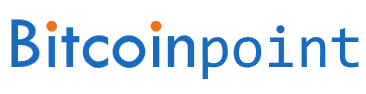Two-factor authentication can be activated in the security settings. LocalBitcoins offers two types of two-factor authentication:
- mobile;
- based on printed codes.
It is recommended to use mobile two-factor authentication. The second type of verification should be used only if you do not have access to a smartphone.
When activating two-factor authentication, it is very important to write backup codes in a safe place, preferably on paper. If you lose access to your two-factor codes, you will not be able to log in, and you will need to perform a two-factor reset, which will take two weeks to process.
Activating mobile two-factor authentication
- Go to the two-factor activation page and select the option “I want to use two-factor authentication based on a mobile application”.
- Install the authentication app on your phone. Google Authenticator can be used on Android, iOS and Windows Phone devices, and it can be downloaded from the app store.
- On the LocalBitcoins web page, click “Proceed with activation”.
- Write down the backup code shown on this page and keep it in a safe place, preferably on paper. This is a very important point.
- Launch the Google Authenticator app on your smartphone and click “Start Setup”.
- In the mobile application, select the option “Scan barcode”.
- If the system issues a corresponding request, give the application permission to take photos and videos. After that, you can scan the barcode shown on the LocalBitcoins webpage.
- Now two-factor authentication codes will start appearing in the Google Authenticator app. To complete the setup, enter the code from the Google Authenticator app on the LocalBitcoins website in the “Authentication Code” field and click “Enable two-factor authentication”.
Setup is complete and you are now your Localbitcoins account is protected by two-factor authentication!
Each time you log in to your account, you will be required to enter the code shown in the authentication application.
Activating paper two-factor authentication
- Go to the two-factor activation page and select the option “I want to use two-factor authentication based on printed codes”.
- Click on the link to open the list of two-factor codes.
- Press ctrl+p (cmd+p on Mac computer) on the keyboard to print the code table.
- Click “Proceed to activation” on the two-factor authentication page and enter the activation key indicated at the top of the piece of paper and the first two-factor authentication code from the table.
The setup is complete, and you are now protected by two-factor authentication based on printed codes! Each time you log in to your account, you will be required to enter the code shown in the authentication application.
When all 90 codes from your printed code table are used, two-factor authentication for your account will be automatically disabled and you will need to activate it again.