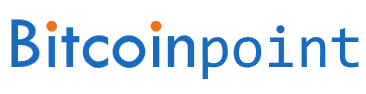If you’ve purchased a new smartphone or if you need to reactivate the mobile two-factor authentication application for other reasons, you’ll need the backup code that you recorded during the activation process.
To reactivate your codes, follow the steps below:
- Find your backup two-factor authentication code that you received during your first activation.
- Install and run the Google Authenticator app on your mobile device.
- Click “Start Setup”.
- Select the “Enter key provided” option.
- Enter LocalBitcoins as the account name.
- Enter your backup two-factor authentication code in the key field.
- Leave the “With temporary criterion” drop-down menu option unchanged.
- Click “Add” to reactivate your two-factor authentication.
You can now use the codes displayed by the app to authenticate your LocalBitcoins account and log in.
If this does not work, or if you do not have any backup codes recorded, you cannot reactivate your two-factor authentication and must contact support to request removal of your two-factor authentication.
The link to submit such a request is offered at login on the page requesting your two-factor authentication code.