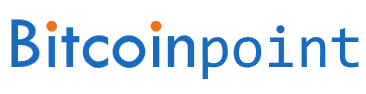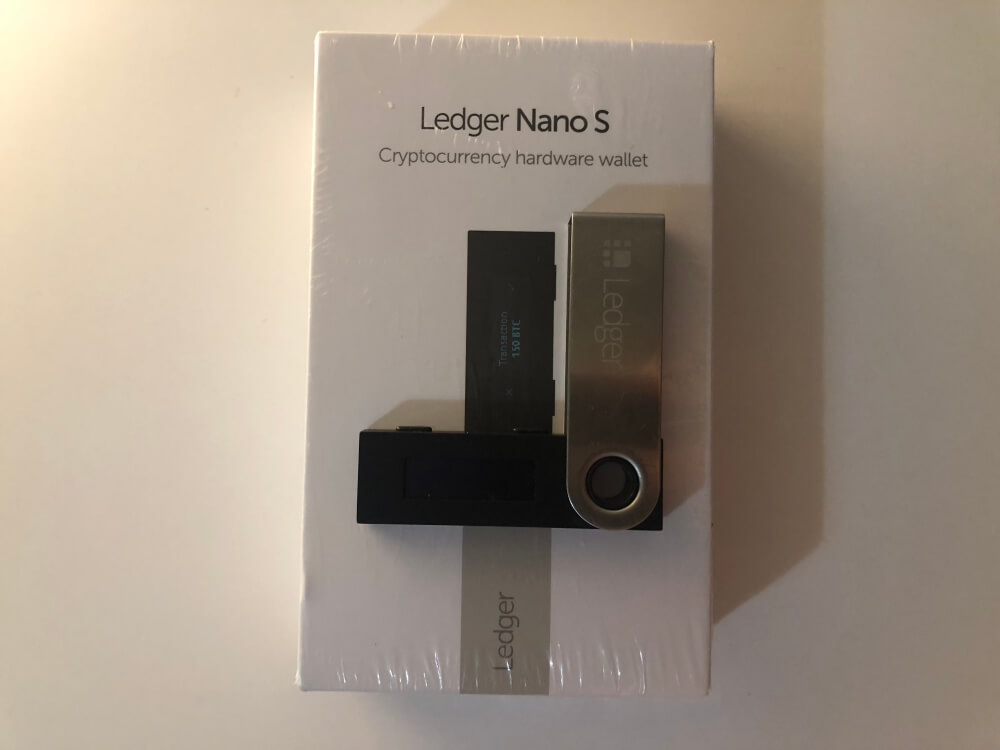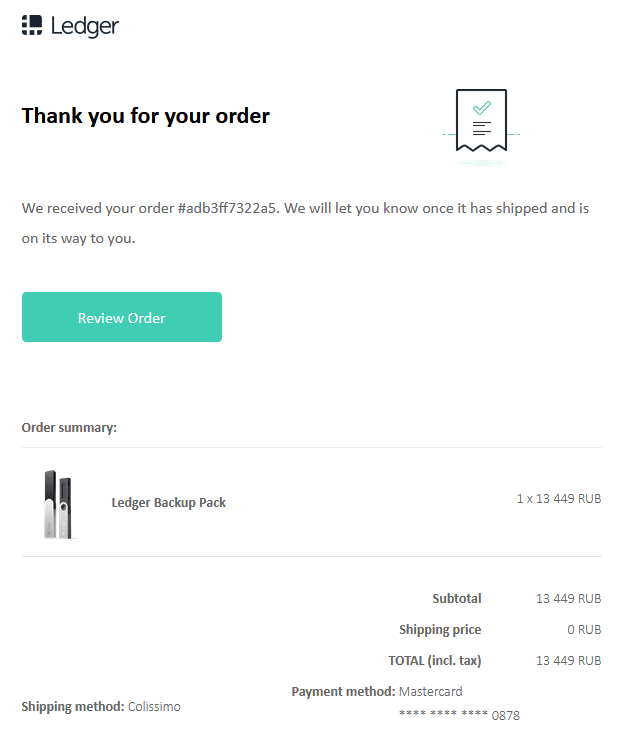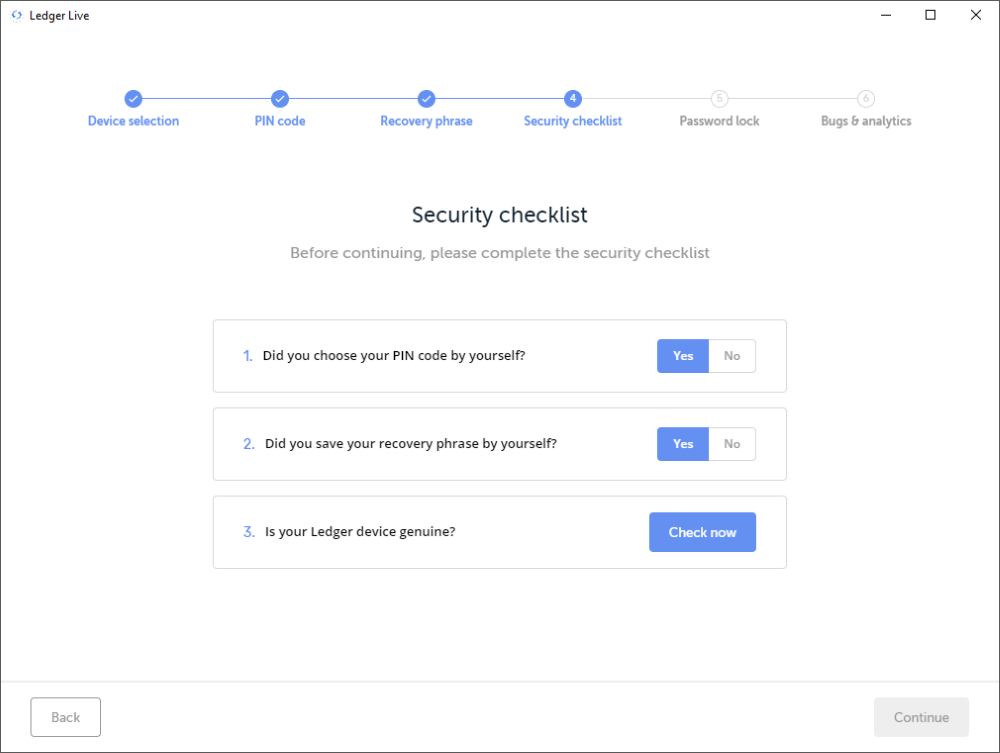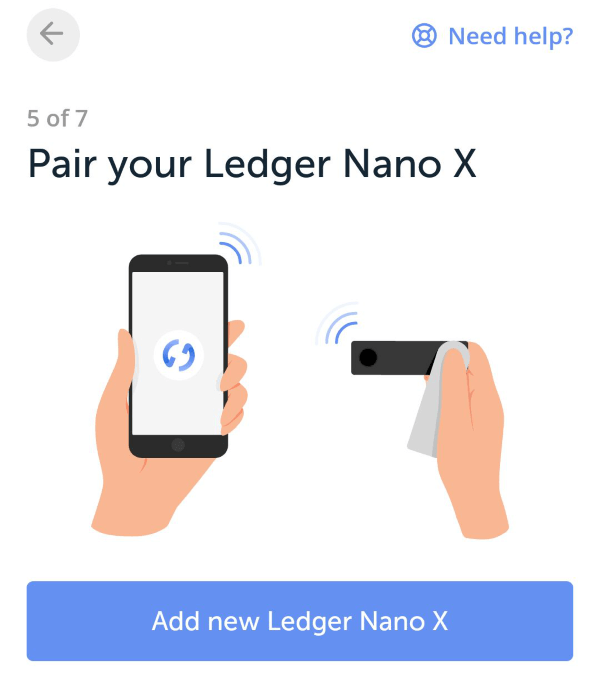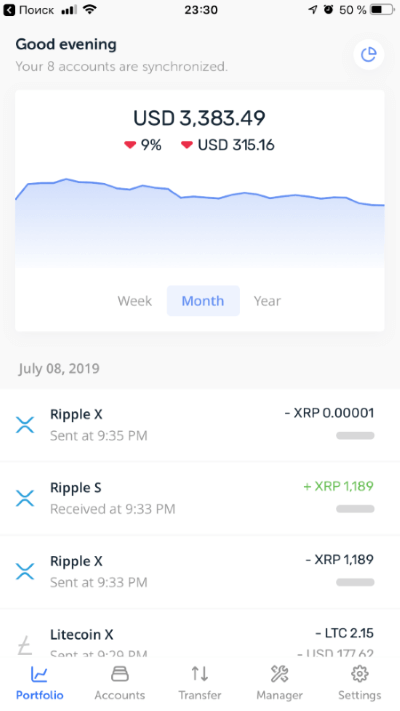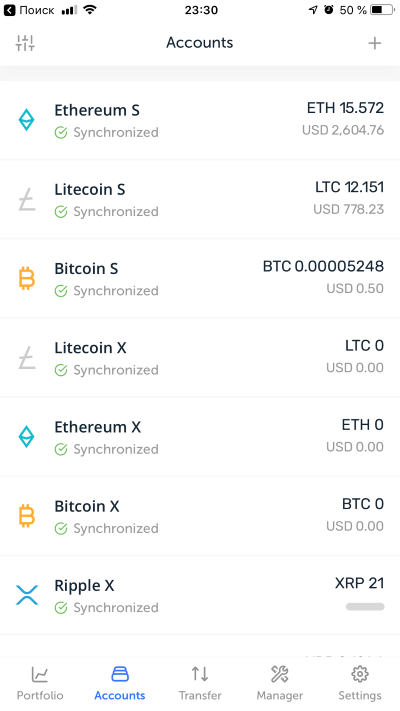Among the blockchain enthusiasts, the Ledger hardware wallet is considered one of the best ways to cold store cryptocurrencies. It supports more than a thousand coins, is easy to set up and works with both a computer and a smartphone. In this review, you will learn which version of the Ledger Nano to choose, where you can buy it, and how to work with it.
- About device
- Supported cryptocurrencies
- Benefits of the Ledger Crypto Wallet
- Ledger Nano S
- Ledger Nano X
- Where to buy and how much does Ledger cost
- Our wallet buying experience
- What you need to work with Ledger
- Connecting and setting up the wallet
- Installing the Ledger Live app on your computer and smartphone
- Installing cryptocurrency applications
- Receiving and sending cryptocurrency
- FAQ
About device
Ledger crypto wallet is a physical device for working with cryptocurrency. A device that looks like a flash drive belongs to the category of hardware or cold wallets.. Private keys for accessing the blockchain are stored in encrypted memory. Attackers cannot hack such a wallet via the Internet, since physical access to the Ledger and confirmation by pressing a button are needed to confirm transactions.
Supported cryptocurrencies
Ledger supports storage of over a thousand cryptocurrencies, including:
- Bitcoin (BTC) and its popular forks – Bitcoin Cash (BCH) and Bitcoin Gold (BTG);
- Ethereum (ETH) and ERC20 tokens;
- Ripple (XRP);
- Litecoin (LTC);
- Binance Coin (BNB);
- EOS;
- Tether (USDT) ;
- TRON;
- Stellar (XLM).
An updated list of available cryptocurrencies is presented on the manufacturer’s website at the link shop.ledger.com/pages/supported-crypto-assets.
Benefits of the Ledger Crypto Wallet
- Safety. The keys are encrypted, and a PIN code and a button on the device are used to confirm transactions.
- No need to write down dozens of passphrases and keys.
- Access to wallets from one application.
- Secure work with ERC20 coins through MyEtherWallet.
- Works with all popular operating systems (Windows, Mac, Linux).
Ledger is the best cold crypto wallet for regular use and long-term storage of crypto assets. Compared to Trezor hardware crypto wallet, Ledger supports more coins. In this case, the user can change the device at any time: seed phrases in the wallets of these manufacturers are compatible with each other.
Ledger Nano S
Ledger Nano S is the most affordable Ledger hardware wallet. The compact device in the form of a key fob is equipped with two buttons and a display. The Nano S connects to a computer using a USB cable. This model supports simultaneous work with 4-5 cryptocurrencies, because. there is not enough memory in the device to install more wallets.
Suppose you have BTC, ETH (it also supports ETC), XRP and LTC wallets installed. But you also need to install DASH or EOS, in which case you will have to remove, for example, the ETH application in order to install EOS. After that, in order to send / receive Ethereum coins, you need to delete the EOS wallet, install ETH again and your previously created wallet with your balance will become available for operations. Actually, if you plan to use more assets at the same time, take a closer look at the model below.
Ledger Nano X
In 2019, the Ledger Nano X wallet went on sale. The device became a little larger, and the buttons moved to the front face.
But the main difference from its predecessor was Bluetooth support. No more need for a PC – Nano X allows you to send funds from your smartphone to iOS or Android, wherever you are. The ability to connect Nano X to a computer remains: the cable is still included with the device.
Another benefit of Nano X is that it can run 100+ apps on Ledger Live at the same time. For comparison, Nano S can only work with 4-5 cryptocurrencies at the same time.
Where to buy and how much does Ledger cost
To buy a Ledger, click on the button in the table opposite the desired model and go to the company’s website www.ledger.com. The manufacturer ships wallets worldwide. The delivery time is individual, you can find it on the official website.
You can pay for the purchase by credit card, Bitcoin, Paypal. Despite the introduction of a new model, the old Nano S is still on sale.
| Hardware wallet | Select |
|---|---|
| Ledger Nano S Plus | |
| Ledger Nano X | |
| Ledger Backup Pack |
Our wallet buying experience
We ordered a set of two Ledger Backup wallets, this is a set of Nano S and Nano X. The price is 17% lower than separately. Date of purchase 06/15/2019.
The next photo shows that the parcel was sent from Paris on 06/18/2019, and on 06/22/2019 an act of acceptance in Moscow was already drawn up. Further on 27.06 it is arrived in Saratov and 28.06 has already been received.
As a result, we received our Ledgers in 13 days after ordering on the site.
Whether is it worth overpaying resellers or buying a device in city offices to get it faster is up to you. In our opinion, buying a Ledger directly from the manufacturer is a guarantee of the cleanliness of the device and a high probability that it was not opened before sale.
What you need to work with Ledger
In addition to the device itself, the hardware wallet will require:
- for Nano S – Windows, Linux or Mac OS computer;
- for Nano X – a similar computer, or an Android 0+ or iOS 9.0+ smartphone.
A PC or smartphone is required to install the Ledger Live app. You can use it to manage funds that are stored in a crypto wallet.
Important: update the application as often as possible – new versions may contain critical fixes.
Connecting and setting up the wallet
Setting up Ledger Nano X and Nano S wallets follows the same scenario, but the devices are enabled differently:
- to turn on the Nano S, connect it to the PC with the supplied cable;
- Hold down the button next to the USB port to turn on the Nano X.
Note: Before setting up, it is better to install the Ledger Live program – it will tell you what to do next. But it is possible to assign a PIN code and receive a seed phrase without an application.
Step 1. Select “Set up (Configure) as new device”.
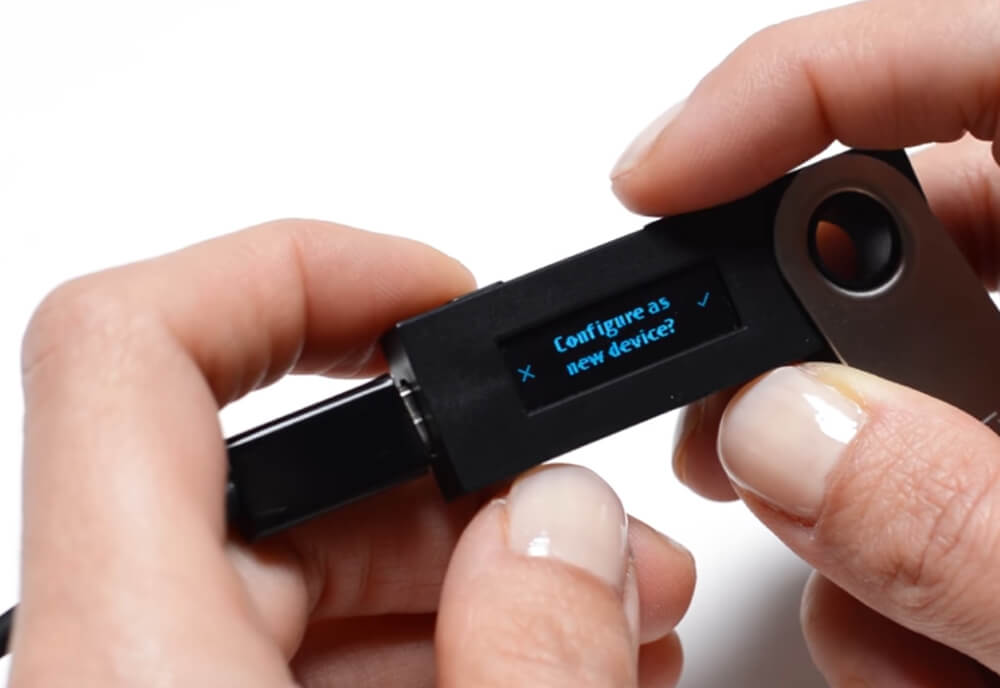
Step 2. Think of a PIN. Use one of the keys to select a number and press both keys to confirm.
Step 3. After “Write down your recovery phrase” the device will show you the 24 words that make up the seed phrase. Write it down on paper, do not show it to anyone and keep it safely. Seed-phrase is the only way to regain access to private keys if you forget your PIN or lose your Ledger.

Step 4. In the “Confirm your recovery phrase” step, you need to confirm that you have actually recorded the phrase. Select the word that was first in the list by moving to the right or left. Confirm by pressing both buttons. Repeat the action for the next 23 words.

Setup is complete.
Installing the Ledger Live app on your computer and smartphone
- To work with the crypto wallet, you need to install Ledger Live. Go to the “Downloads” section of the manufacturer’s website and select the version for your operating system. When using a smartphone, the application is downloaded from the App Store or Play Market.
- Open Ledger Live and select “Initialize as a new Ledger Device”. The program will prompt you to select a crypto wallet model and show instructions on how to configure it. Step 4 depends on the application version.
- In Ledger Live for PC, confirm that you have set the PIN and recorded the seed yourself. Connect the wallet to the USB port and press “Check Now” to check the device for authenticity.

- On the smartphone, answer “Yes” to both questions and proceed to pairing the Nano X via Bluetooth.

After a successful connection, the program will offer you to set an additional password. If an unauthorized person gains access to your PC or smartphone, they will not be able to view your transactions. There is no need to set a password – without a PIN code and access to a hardware wallet, an intruder won’t be able to send cryptocurrency anyway.
Installing cryptocurrency applications
To use a specific cryptocurrency, you need to install its app in your Ledger wallet. To do this, select the “Manager” tab.
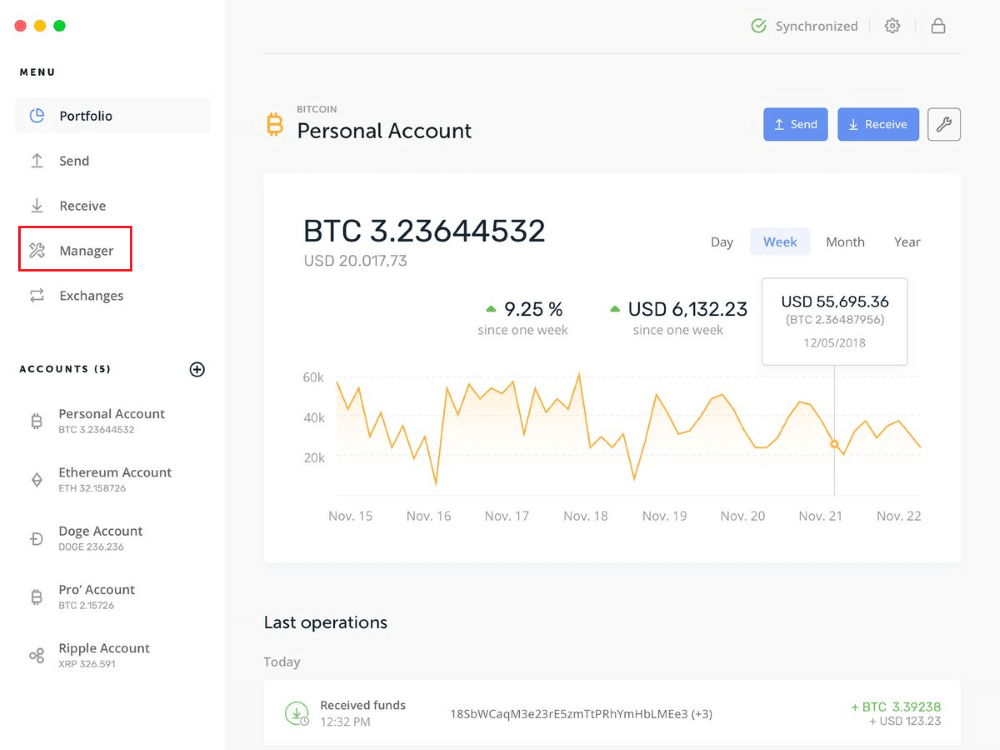
The list of available cryptocurrencies will be displayed in the “App catalog” list. Select the desired one and click “Install”. The installation process is displayed on the screen of the unit.
Create a new cryptocurrency account by clicking the “Add Account” button. Confirm opening the application on the Ledger Nano.

Enter a name for your new account and confirm the account creation. You can now use this account to send and receive cryptocurrency.
An important nuance: Nano S can store no more than 4 – 5 cryptocurrencies in its memory, while Nano X can store more than 100. If you run out of space, simply delete one of the installed applications and add another. The old cryptocurrency will not disappear – if you want to work with it, you can install the app again.
Receiving and sending cryptocurrency
Use the “Receive” button in Ledger Live to get the cryptocurrency. Select an account to receive funds and follow the instructions. You need to confirm the operation several times before the address is displayed in the program. To send the cryptocurrency, select “Send”.
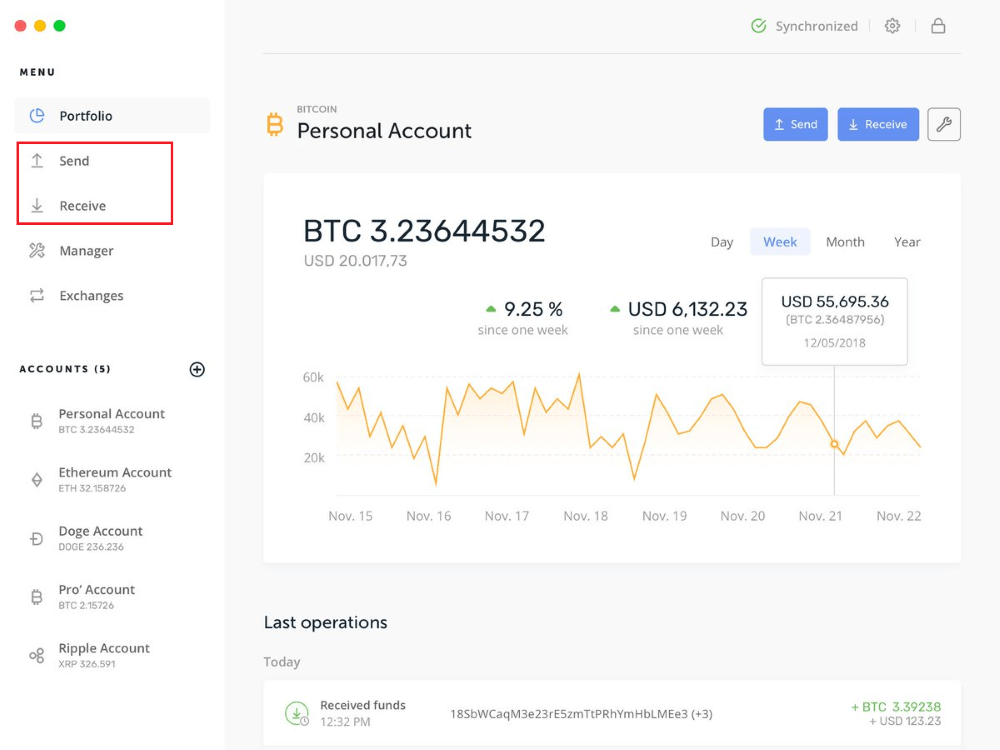
Let’s take a closer look at the process:
- From the “Account to debit” list, select the account from which you want to send the cryptocurrency.
- Enter the recipient’s address. Enter the amount to send (Amount). If necessary, change the Network fees.
- Confirm the sending in the software and on the device by pressing the buttons.
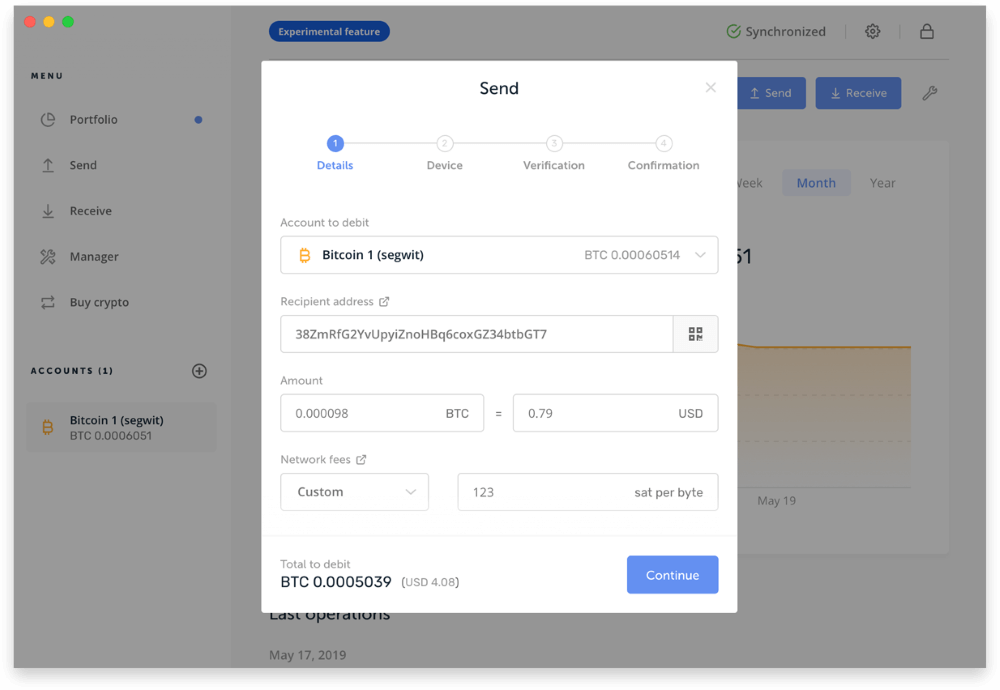
You can track the transaction using the button “View operation details” or in the section “Portfolio”.
On a smartphone: the send and receive functions are available from the “Transfer” tab.
FAQ
If Ledger Live sees the wallet but is running with errors, try the following:
- Restart the application and reconnect the wallet.
- If Ledger Live displays error 0x6b00, update the device firmware. If the latest version is used, uninstall and reinstall the applications in the “Manager” tab – this will not affect the safety of the funds.
If Ledger Manager does not see the wallet, make sure that you are using the latest version of the application. Also try the following:
- Close third-party wallets and tabs in your browser (such as MyEtherWallet).
- Disable VPNs and anti-viruses.
- Try a different USB port.
- Replace the USB cable – it is often the reason why the device is not displayed.
- Reboot your computer.
- Try another PC.
If nothing helps, contact technical support (section “Support” on the official website www.ledger.com).
The Ledger Nano S or Nano X hardware wallet needs only a seed phrase to recover.
- Connect the device to your computer (Nano S) or simply turn it on with the button (Nano X).
- Select “Restore”.
- Enter a new PIN code.
- Choose the length of your seed phrase. Enter each word in turn.
- If everything is correct, the wallet will be ready to work with the old private keys.
It is impossible to restore the wallet without the seed phrase.
It is safe. The program works in such a way that even if a Bluetooth connection is hacked, an attacker will not see anything secret.
- Clear the cache: “Settings” – “Help” – “Clear” (or “Clear Cache”).
- Try to wait a bit – perhaps the problem is on the company’s server side.
- Write to the support chat on the Ledger website, without knowing the language, this can be done through Google Translate.
You can update the Ledger Nano software only from a computer.
- Launch Ledger Live and connect your device.
- Go to Manger and click “Update”.
- Confirm the transaction on the wallet. The device will reboot.
- When you see the message “Follow device update instructions” or “Update”, unplug the cable.
- Hold down the left button and, without releasing, reconnect the USB cable. You will see the word “Bootloader”.
- The update process will end with the phrase “Firmware updated”.
If the device is stuck on the word “Update”, turn it off and restart Ledger Live. Reconnect your wallet and open Manager. The update will continue.
If you liked our review, share with your friends, we will be happy. If you have any questions, then be sure to ask them in the comments on this page. Thanks for reading.